Loupedeck profiles and their parts
To put it simply, Loupedeck consoles does two things:
a. Translate what a user does with the console’s buttons and encoders into actions in software applications or services:
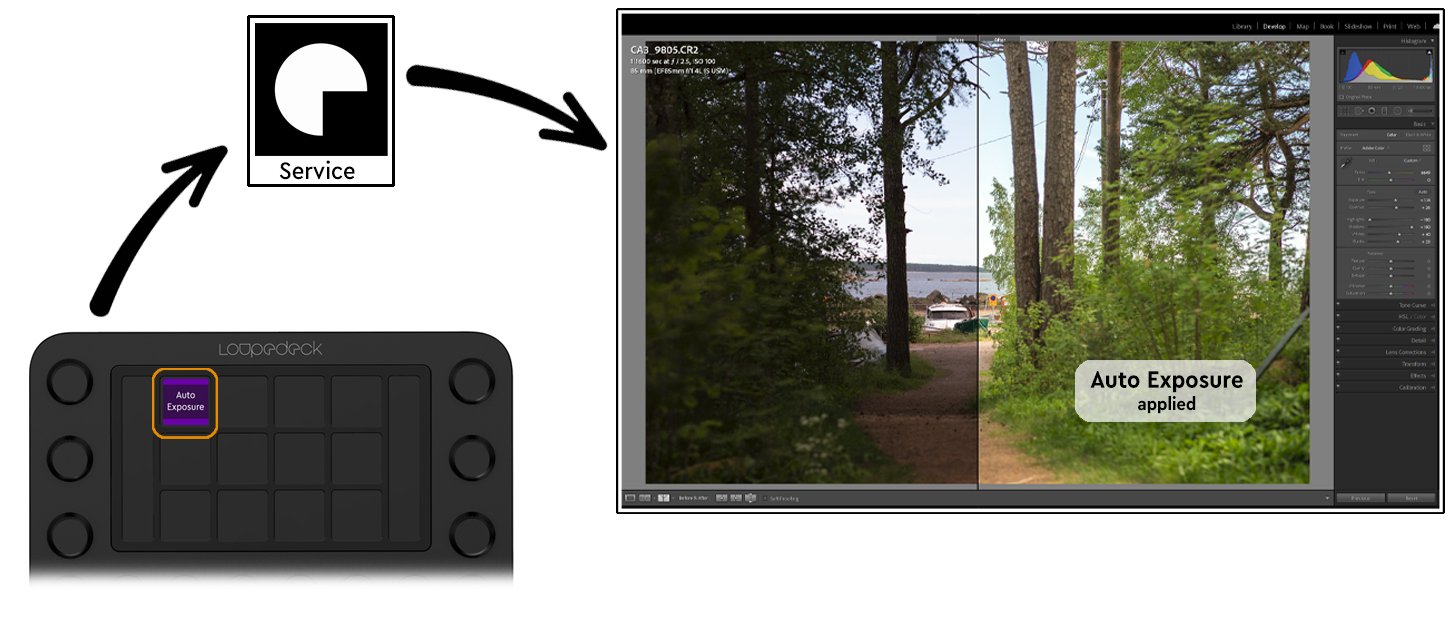
b. Visualize changes on the console’s screen (for example, timer changes) and in the button backlight (for selected hardware buttons)
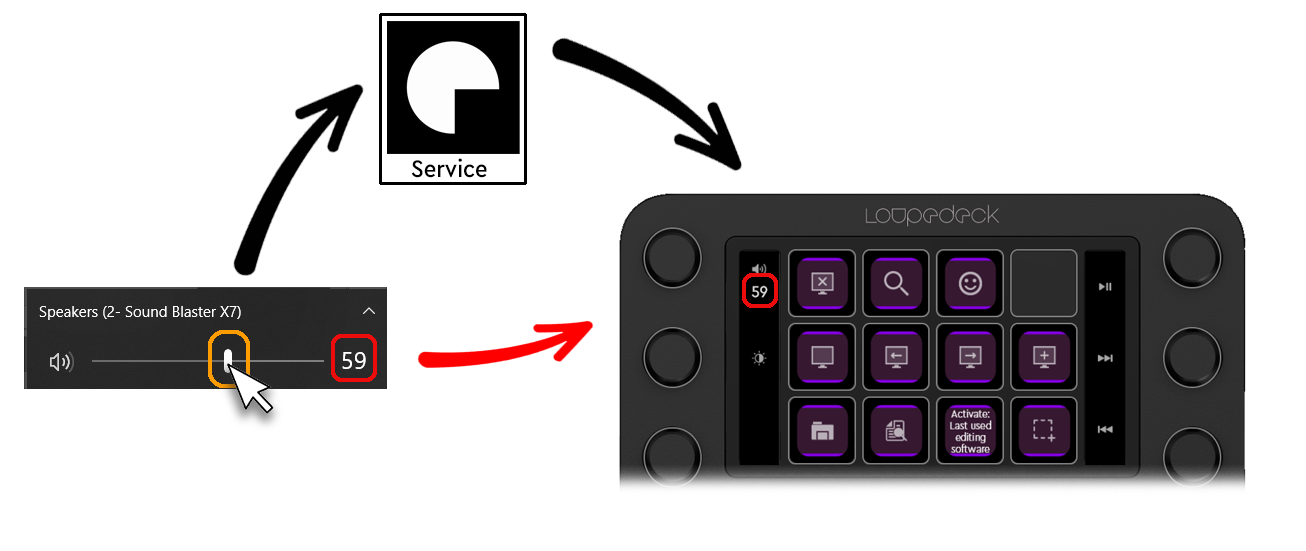
The association between what a user does with a Loupedeck console and the action in the software is called device layout.
An action is any activity related to the software or service, such as a call to an API function or a single key press. The Loupedeck software supports complex actions built of simple macro actions.
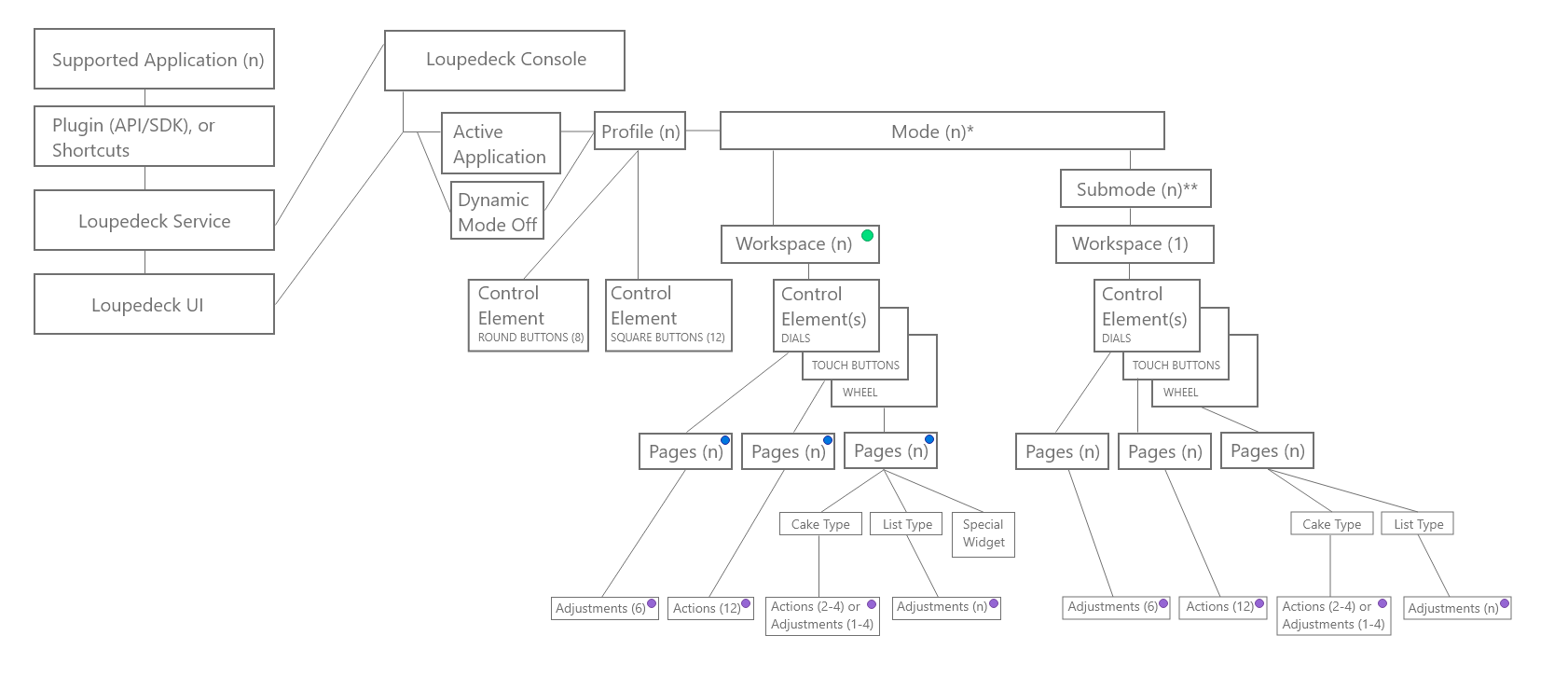
Profiles
A profile is a collection of actions and their assignments to the console’s controls, specific to a particular application and/or workflow. These assignments have several hierarchical/grouping levels and are at the lowermost represented by:
- presses assigned to the console’s hardware buttons
- presses assigned to the console’s touch buttons [12 pcs]
- presses and rotations assigned to the console’s encoders
- presses and rotations assigned to the console’s wheel (Loupedeck CT console only)
The touch, encoder, and wheel assignments can be grouped into pages:
- 12 touch actions on the touch page
- 6 encoder actions on the encoder page
- actions on the wheel page (see below)
NOTE: The Loupedeck CT console’s wheel supports both rotation and touch actions. The configuration of the wheel’s touch screen determines the available touch actions. It is also possible to include different sets of touch actions in the pages on the wheel's touch screen, similar to the touch pages.
Workspaces
The buttons, encoders, and the wheel can be grouped into workspaces (except for hardware buttons that are dedicated for a specific use).
A single profile can have multiple workspaces.
The Loupedeck software supports navigation actions that can switch between workspaces or pages.
Modes
For complex applications, such as Adobe Lightroom, the Loupedeck software has a hierarchical level for mode, which is connected to the mode the application is in. For example, the modes of Adobe Lightroom are Develop, Library, and so on. The mode is a pseudo-application and is on one hierarchical level above the workspaces. Modes can only switch automatically, depending on the current state of the application.
Plugins
All application-related functionality of a Loupedeck console is built with modules that can be installed in the Loupedeck software. These modules are called plugins. The default installation of a Loupedeck console contains plugins for the Windows and Mac operating systems and for several applications, such as Adobe Photoshop and Adobe Lightroom.
Each plugin provides both actions and profiles.
The Loupedeck software has two ways of interacting with an application: shortcuts and API commands.
- Shortcut is a generic method. The Loupedeck software emulates key presses as if a user is just using the keyboard. As when using an actual keyboard, the shortcuts can only be used with the application on the foreground.
- API command is a more sophisticated method. An application is controlled with an application-specific API. This is the case with online services, such as Twitch and Spotify. The Loupedeck software controls most Adobe products with this method.
NOTE: Both the Windows and macOS versions of the Loupedeck software have a system plugin that contains commands specific to the operating system and the desktop environment. These plugins are activated when Dynamic Mode is switched on and no suitable plugin is found for the application in the foreground, or there is no application in the foreground.
Interactions between plugins and applications
Plugins can be associated with applications, such as Adobe Lightroom or Ableton Live, for example. If a plugin is associated with an application, the plugin can be automatically activated (its profile loaded) when the application comes to the foreground.
Plugins that are not associated with applications cannot be activated automatically. This applies also to plugins that control applications running in the background, such as OBS Studio or StreamLabs.
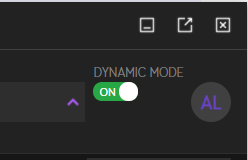
The Dynamic Mode setting of the Loupedeck software controls this application tracking behavior. If Dynamic Mode is on, the Loupedeck software tracks applications and activates the profile for the application on the foreground or the profile for the operating system if there is no application profile. When Dynamic Mode is off, the Loupedeck software cannot automatically switch profiles. The active profile remains the one the user selected manually.